When installing cks.DMS for the first time, you have to create a working directory. In this working directory, cks.DMS automatically creates a subfolder with the name of the SAP company database. You can therefore use the same working directory for several company databases.
The cks.DMS working directory must be accessible and writeable for users of cks.DMS. It is usually called "cksDIGITAL40" and is created as a network directory on the server in the B1_SHR directory (SQL) or B1_SHF directory (HANA).
Note: The working directory should be backed up regularly.
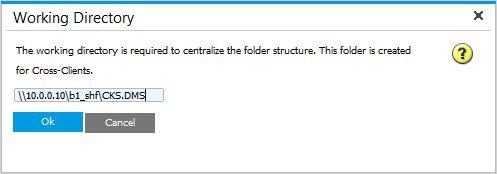
Note:
Subsequent chapters mention only the B1_SHF folder. All references are also applicable to the B1_SHR folder on SQL systems.
cks.DIGITAL40 creates the following working directory structure:
cks.DIGITAL40
cks.DIGITAL40 -> Client name (Database or schema name)
cks.DIGITAL40 -> Client name -> ADC
cks.DIGITAL40 -> Client name -> GlobalArchiving
cks.DIGITAL40 -> Client name -> LocalArchiving
cks.DIGITAL40 -> Client name -> UserGroupsArchiving
cks.DIGITAL40 -> Client name -> AppData
cks.DIGITAL40 -> License
cks.DIGITAL40 -> Support
cks.DIGITAL40 -> AppData
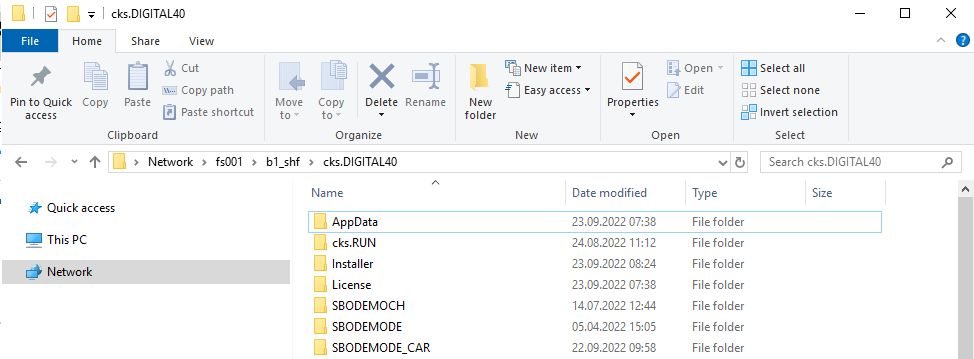
The working directory can be changed in the Configuration Wizard. To do this, enter "%ckswf%" in the top line.
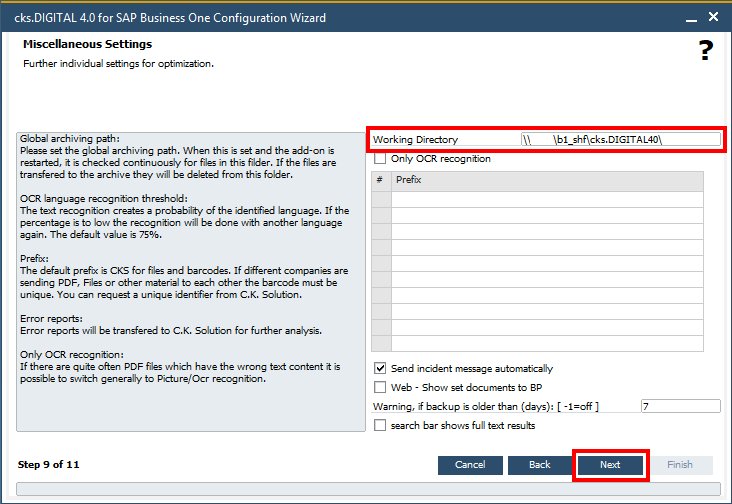
For each cks.DIGITAL40 folder and subfolder that is created you must specify the write permissions for the domain users or SAP users.
Note:
In general, full access to the B1_SHF folder should be set for the domain users or SAP users